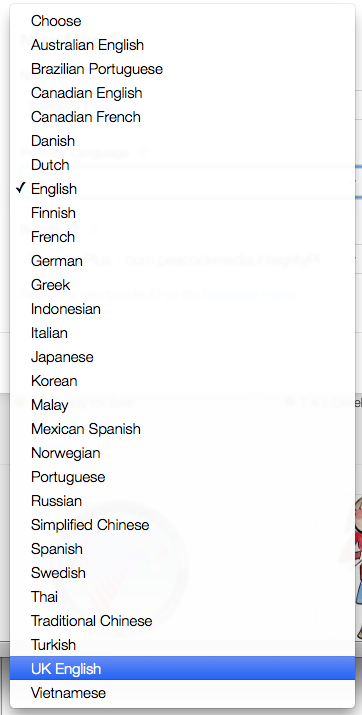Following a recent survey to find out which feature(s) users were looking for in Organise, the small business app has gained label printing functionality.
The simplest way to use this is to select from your contacts list by choosing a category or typing a keyword in the search box. (Or just print them all).
The built-in report called 'Current customers' will list all customers for orders with an incomplete status.
For more advanced searches such as "Billing contacts for orders still unpaid" or "Billing contacts for orders placed within certain date range" it'll be necessary to use Reports and Organise's special Report Builder tool. (I'm always happy to help with this).
Rather than attempt to offer a list of presets for label sizes and layouts, Organise has a few boxes for things like padding around the labels and page margins (and obviously the number of labels on the page). I've tried to keep this as simple as possible but being able to print onto any page of sticky labels.
For email campaigns, the new Announce app will send individual emails using Apples Mail app using a list of email address (and optionally names etc for merging). You can generate the mailing list from Organise using Reports, but in the near future I'm hoping to merge this functionality into Organise and make it simple to use.
The new version of Organise containing the label printing functionality is in testing but not released yet. If you'd like to test it, please contact support@peacockmedia.co.uk
Friday, 20 February 2015
Saturday, 7 February 2015
Improvements to website spell-checking in Scrutiny
Scrutiny has had a website spelling / grammar check since version 5.4.6. The enhancements below are available in version 5.8 which will be available shortly.
1. You'll need to make sure that spelling is enabled for this site (Settings screen). It slows the scan a little, so this setting is off by default.
2. Also choose the language that you want to check this site against. The languages you can choose from are the ones installed on your system (System Preferences > Keyboard > Text > Spelling > Set up)
3. Then kick the scan off for Spelling.
Protip: Note that the blue box is part of the app; if you're a keyboard rather than a mouse person, up and down arrows select the options on this screen. Return hits the Go button for the selected option, left and right arrow keys navigate previous and next through these screens.
4. When the results are ready, You'll now see two tabs. By page is the old view listing your pages with a count for spelling / grammar problems. The new tab is By word.
Note that there are some useful buttons just above the view.
5. You can now 'Learn' words (ie add them to your user dictionary) without entering the spelling dialog. In fact you can select as many words as you like in this view (hold cmd key to select non-contiguous items) and then add them all to your user dictionary by pressing 'Learn All Selected.
(Scrutiny uses the system user dictionary for the language you've chosen to check against. So it'll ignore any words you've already 'learned' using other applications.)
6. You can expand any word to see which pages it appears on. 'Expand all' and 'Collapse all' buttons are just above the view.
7. The spelling dialog is accessible from this view. Double-click a url or use the context menu after clicking a url. (Double-clicking a word won't work here because the dialog needs to know a page in order to show your word in context). The box shows the word in context (with next and previous buttons), suggested corrections. It has buttons for 'Learn' and 'Visit this page'.
8. Context menus may speed things up. Depending whether you click a word or a url, you will see options to 'Learn', 'Remove without learning', 'Copy url', 'Visit' and 'Open spelling dialog'.
9. The old and new views can be exported as html or csv.
The view that you are looking at will be exported, and in the case of the By word view, the exported file will reflect rows being expanded or collapsed. If you want to show everything, remember to 'expand all' before you export.
1. You'll need to make sure that spelling is enabled for this site (Settings screen). It slows the scan a little, so this setting is off by default.
2. Also choose the language that you want to check this site against. The languages you can choose from are the ones installed on your system (System Preferences > Keyboard > Text > Spelling > Set up)
3. Then kick the scan off for Spelling.
Protip: Note that the blue box is part of the app; if you're a keyboard rather than a mouse person, up and down arrows select the options on this screen. Return hits the Go button for the selected option, left and right arrow keys navigate previous and next through these screens.
4. When the results are ready, You'll now see two tabs. By page is the old view listing your pages with a count for spelling / grammar problems. The new tab is By word.
Note that there are some useful buttons just above the view.
5. You can now 'Learn' words (ie add them to your user dictionary) without entering the spelling dialog. In fact you can select as many words as you like in this view (hold cmd key to select non-contiguous items) and then add them all to your user dictionary by pressing 'Learn All Selected.
(Scrutiny uses the system user dictionary for the language you've chosen to check against. So it'll ignore any words you've already 'learned' using other applications.)
6. You can expand any word to see which pages it appears on. 'Expand all' and 'Collapse all' buttons are just above the view.
7. The spelling dialog is accessible from this view. Double-click a url or use the context menu after clicking a url. (Double-clicking a word won't work here because the dialog needs to know a page in order to show your word in context). The box shows the word in context (with next and previous buttons), suggested corrections. It has buttons for 'Learn' and 'Visit this page'.
8. Context menus may speed things up. Depending whether you click a word or a url, you will see options to 'Learn', 'Remove without learning', 'Copy url', 'Visit' and 'Open spelling dialog'.
9. The old and new views can be exported as html or csv.
The view that you are looking at will be exported, and in the case of the By word view, the exported file will reflect rows being expanded or collapsed. If you want to show everything, remember to 'expand all' before you export.
Sunday, 1 February 2015
Do me a favour, Mac App Store!
So I have to choose between English and UK English...?
I'm in England. England / English.... Please let's have English for those of us in England, and US English for those in the US.
I wish this were the least of my problems with the App Store.