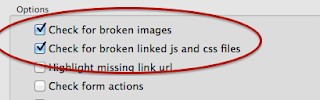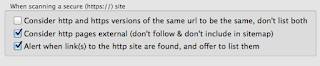After following these steps which will only take a couple of minutes, you’ll know how to make and use presets, set your lamps to turn on and off on schedule and use effects.
(This tutorial was written on 8 August 2018 and supersedes the previous version of the same tutorial.)
(This tutorial was written on 8 August 2018 and supersedes the previous version of the same tutorial.)
The latest version of Huetopia is available here
1. If you’ve not already done so, make sure your Bridge and some bulbs are switched on and start Hue-topia. The first time that you start the app it will try to find your bridge and attempt to log in. Finding the bridge requires an internet connection.
The only thing that you should need to do is to press the button on the bridge when instructed, to pair it with the Hue-topia app. If there are any problems at this stage, see Troubleshooting in the Hue-ser manual.
The only thing that you should need to do is to press the button on the bridge when instructed, to pair it with the Hue-topia app. If there are any problems at this stage, see Troubleshooting in the Hue-ser manual.
Make and try two presets
2. turn the brightness and the whiteness of all of your lamps all the way up and make sure all are on.
3. Click the [+] button (Save preset) and type ‘All white’ for the name of the new preset. OK that.
4. Turn the brightness and also the whiteness of all of your lamps to three quarters of the way up.
5. Click the [+] button (Save preset) and type ‘All warm’ for the name of the new preset. OK that.
6. You now have two presets and can use these from the Presets button in the toolbar and also from the status bar. Try this.
Make a preset that affects only certain lamps
7. Go to 'Manage presets...' from the Presets toolbar button or the Lamps menu.
8. Choose your preset from the window that appears, and press 'Lamps affected'. You'll now see a checkbox alongside each lamp in the main control window. Uncheck some of the lamps, press 'OK'. Your preset will now only affect the lamps that remained checked.
7. Go to 'Manage presets...' from the Presets toolbar button or the Lamps menu.
8. Choose your preset from the window that appears, and press 'Lamps affected'. You'll now see a checkbox alongside each lamp in the main control window. Uncheck some of the lamps, press 'OK'. Your preset will now only affect the lamps that remained checked.
Set your lamps to turn on and off on schedule
9. Press the Schedules button or ‘Show schedules’ from the View menu (command-2 also shows this window).
11. Type ‘Daily’ for the name, select ‘On & Off’, select ‘group: all’, type 17:00 for on and 23:00 for off. Leave all days selected. Click somewhere outside of the small window to save and close those settings.
All lamps are now set to switch on at 5pm and off at 11pm. Note that this will work even when your computer and Huetopia aren't running, because Hue-topia copies its schedules to the bridge.
Make and try an effect
12. Press the Effects toolbar button, and press the [+] button below your list of effects.
13. Type the name 'Pastels', and press the [+] below the timeline strip a couple of times to add a couple more nodes. Space them out equally
14. Click inside the colour swatch of the first node and choose a nice pastel colour. Do the same for the other two. Adjust the cycle time to a value that you like and make sure 'Loop' is selected. The preview swatch should show the effect animating. When that's working as you like, OK the sheet.
15. Return to the main window. Choose a light or group that you want to apply your effect to. Look for the little 'effect' icon in the control strip (ringed below). Click that and a menu of your effects will pop up. Choose your new Pastels effect and Hue-topia should start animating that effect for the chosen bulb or group. While the effect is running, the little icon will rotate.
13. Type the name 'Pastels', and press the [+] below the timeline strip a couple of times to add a couple more nodes. Space them out equally
14. Click inside the colour swatch of the first node and choose a nice pastel colour. Do the same for the other two. Adjust the cycle time to a value that you like and make sure 'Loop' is selected. The preview swatch should show the effect animating. When that's working as you like, OK the sheet.
15. Return to the main window. Choose a light or group that you want to apply your effect to. Look for the little 'effect' icon in the control strip (ringed below). Click that and a menu of your effects will pop up. Choose your new Pastels effect and Hue-topia should start animating that effect for the chosen bulb or group. While the effect is running, the little icon will rotate.