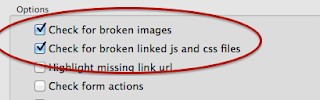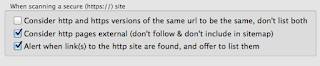I have to admit that I really love dark mode. It's very easy on the eye and it jarrs a little when you have to look at a web page with a white background.
(Does anyone know whether it's possible for a website to detect a mac's dark mode setting and display a dark version using an appropriate css? Let me know.)
I did naively expect that the OS would simply draw all windows and controls in the dark colours. But it's up to each developer to build their apps under the new SDK. And carefully check for hard-coded colours and unsuitable images within the app.
We're just about there with Integrity / Integrity Plus / Integrity Pro / Scrutiny and it's been a pleasure to do. The 'dark mode enabled' version of all of this family of apps will be 8.1.5 (a minor point release, as there are very few functional changes).
[update 26 July 18 and again 8 Aug 18] Scrutiny 8.1.8 is available and looks great under dark mode. Obviously will only look dark on 10.14 with dark mode selected.
[update 30 July 18 and again 8 Aug 18] Integrity, Integrity Plus and Integrity Pro are also available with dark mode enabled. As above, 10.14 is required to see them in dark mode
Tuesday 24 July 2018
Saturday 14 July 2018
Migration to secure (https://) site
This is an older article. The information in it is still correct but there's a newer article here with new screenshots and revised content.
This has been a big week but peacockmedia.software is now https://
This is a well-overdue move. Google have been offering small carrots for a long time, but at the end of this month, they'll be adding a stick as well. They're switching from informing users when a connection is secure, to warning users if a connection is insecure. Google Chrome is making this move but other browsers are expected to follow suit.
Well-informed web users will know whether they really need a connection to be secure or not, but I suspect that even for those users, when this change really takes hold, the red unlocked padlock will start to become an indicator of an amateur or untrustworthy site.
Once the certificate is installed (which I won't go into) then you must weed out links to your http:// pages and pages that have 'mixed' or 'insecure' content, ie references to images, css, js and other files which are http://.
Scrutiny makes it easy to find these.
1. Find links to http pages and pages with insecure content.
First you have to make sure that you're giving your https:// address as your starting url, and make sure that these two boxes are ticked in your settings,
and these boxes ticked in your Preferences,
After running a scan, Scrutiny will offer to show you these issues,
You'll have to fix-and-rescan until there's nothing reported. (When you make certain fixes, that will reveal new pages to Scrutiny for testing).
2. Fix broken links and images
Once those are fixed, there may be some broken links and broken images to fix too (I was copying stuff onto a new server and chose to only copy what was needed. There are inevitably things that you miss...) Scrutiny will report these and make them easy to find.
3. Submit to Google.
Scrutiny can also generate the xml sitemap for you, listing your new pages (and images and pdf files too if you want).
Apparently Google treats the https:// version of your site as a separate 'property' in its Search Console (was Google Webmaster Tools). So you'll have to add the https:// site as a new property and upload the new sitemap.
[update 15 Jul] I uploaded my sitemap on Jul 13, it was processed on Jul 14.
4. Redirect
As part of the migration process, Google recommends that you then "Redirect your users and search engines to the HTTPS page or resource with server-side 301 HTTP redirects" (full article here)
This has been a big week but peacockmedia.software is now https://
This is a well-overdue move. Google have been offering small carrots for a long time, but at the end of this month, they'll be adding a stick as well. They're switching from informing users when a connection is secure, to warning users if a connection is insecure. Google Chrome is making this move but other browsers are expected to follow suit.
Well-informed web users will know whether they really need a connection to be secure or not, but I suspect that even for those users, when this change really takes hold, the red unlocked padlock will start to become an indicator of an amateur or untrustworthy site.
Once the certificate is installed (which I won't go into) then you must weed out links to your http:// pages and pages that have 'mixed' or 'insecure' content, ie references to images, css, js and other files which are http://.
Scrutiny makes it easy to find these.
1. Find links to http pages and pages with insecure content.
First you have to make sure that you're giving your https:// address as your starting url, and make sure that these two boxes are ticked in your settings,
and these boxes ticked in your Preferences,
After running a scan, Scrutiny will offer to show you these issues,
You'll have to fix-and-rescan until there's nothing reported. (When you make certain fixes, that will reveal new pages to Scrutiny for testing).
2. Fix broken links and images
Once those are fixed, there may be some broken links and broken images to fix too (I was copying stuff onto a new server and chose to only copy what was needed. There are inevitably things that you miss...) Scrutiny will report these and make them easy to find.
3. Submit to Google.
Scrutiny can also generate the xml sitemap for you, listing your new pages (and images and pdf files too if you want).
Apparently Google treats the https:// version of your site as a separate 'property' in its Search Console (was Google Webmaster Tools). So you'll have to add the https:// site as a new property and upload the new sitemap.
[update 15 Jul] I uploaded my sitemap on Jul 13, it was processed on Jul 14.
4. Redirect
As part of the migration process, Google recommends that you then "Redirect your users and search engines to the HTTPS page or resource with server-side 301 HTTP redirects" (full article here)
Monday 9 July 2018
Vinyl Shine getting started
Press 'Online' and see whether you see sound waves from your input.
If not, visit your System Preferences > Sound > Input and make sure that the correct device is chosen for input. If an input volume control is available there, make sure that it's set to a suitable level (not quite reaching the peak at the loudest parts of the music).
If you need it, display the graphic equalizer. Enjoy the music.
The Pop filter button will switch the pop filtering on or off.
To capture the processed sound, press the Record button. When you've finished, the same Record button or switching the Online button off will take you into Editing mode.
You can select a region, and use the usual scrolling gestures - left and right to scroll the playhead back and forth, and scroll up and down to zoom in and out on sections of the music (centered on the playhead).
When you save, if a region is selected, the selected region will be saved. Otherwise, all of the sound in the view will be saved. Visit Preferences to choose lossless (.aiff) or AAC (.m4a)
Vinyl Shine for Mac is available here:
https://peacockmedia.software/mac/vinylshine/
Friday 6 July 2018
Vinyl Shine for Mac - follow-up
At its core is the pop filter. That had taken a large amount of the development time and was becoming pretty effective.
But the app surrounding it wasn't so functional. Opening a file, running the filter and saving the clean file quickly gets tedious. Even if you run the filter over a whole side of an LP at a time, you first needed to run something else to record the sound and then something else to split and add track names.
So it seemed best to build more supporting functionality. We returned to the original aim of 'real time' filtering. Much coffee later and we have recording and real-time-pop-filtering done. Also splitting and saving individual tracks. It's becoming much more useful.
Scenario 1. Plug your record player into the computer. (USB or line-in). Simply use Vinyl Shine as a player, with the pop-filter running in real-time*.
There's a 10-band graphic equaliser applied to the playthrough / recording with the RIAA curve as a preset. Make your own default settings too.
Scenario 2. With the pop filter on, press record and put the needle down. Record a single track or a whole side, then switch to editing mode to normalise and select and save individual cleaned and normalised tracks.
Scenario 2. With the pop filter on, press record and put the needle down. Record a single track or a whole side, then switch to editing mode to normalise and select and save individual cleaned and normalised tracks.
I'm also pleased with how 'cool' it's running. With many efficiencies still to be made, its cpu use is fine.
[update 8 Jul 18] After a weekend of working on refinements and efficiencies, this is how things are running with pop filtering switched on (testing here using a 2012 Mac mini).
* ok, it's running with a buffer. It's slightly odd putting the stylus down on the record and hearing that 'needle down' sound through the speakers a fraction of a second later, but otherwise the delay isn't really noticeable. [update] there's now an option in preferences for the amount of buffering, this can help avoid glitches in the playback caused by buffer underrun. This is only for listening pleasure. Even if the underrun happens, the glitch won't appear in the recording.
Subscribe to:
Posts (Atom)